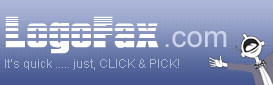CD USAGE INSTRUCTIONS:
GENERAL 
CD’s from LogoFax are organized for ease of use. Our CD’s are designed to be a “pull from” disk (or library) and not necessarily a “work from” disk. In other words you should copy the file or files from the CD as needed and place them on your computer’s hard drive. This will allow and encourage you to store your master CD in a safe place.
Depending on which format you requested, you will either have 1 CD or a group of CD’s labeled by disk number and title. Take note: Some formats that require more than a single CD will be split into specific sections.
Along with each CD, LogoFax makes available either a CD Catalog Viewer or a printed version of the logos. Please take special notice to the numbers below each drawing. One might easily type in the letter O in place of the number 0 (zero). The only time the letter O would be used is for the first character in section O. All trailing characters are numeric digits.
COPYING Simply place the CD of your choice into your CD-ROM drive. (Usually known as drive E: or F: - depending on your computer’s configuration). Once the CD is in place, you may “copy” any (or all) logo files you need to a floppy or send them to a specific folder (directory) on your computer. You may choose to do this using Windows Explorer. Simply place the CD of your choice into your CD-ROM drive. (Usually known as drive E: or F: - depending on your computer’s configuration). Once the CD is in place, you may “copy” any (or all) logo files you need to a floppy or send them to a specific folder (directory) on your computer. You may choose to do this using Windows Explorer.
*Note: Please make sure you recall where you are copying or sending the file(s). You will need to “import” or open the file(s) from your engraving or graphic software when finished.
IMPORTING You may also choose to “import” your file(s) directly from the CD itself. You may also choose to “import” your file(s) directly from the CD itself.
Example: If using CorelDRAW use the LogoFax CD labeled .PLT
Select - FILE
Select - IMPORT
Select from Files of Type = .PLT HPGL plotter file.
Select the directory folder where you copied you file.
Select the name of the file by “double clicking it or highlight and click OK.
You should see image on your screen or you may be prompted to perform a diagonal “drag” with your mouse. Depending on which version of the software you are using.
*Each engraving system has it’s own proprietary format. Should you require a different format or need additional types of files please notify LogoFax. You may choose to email us at sales@logofax.com or call directly to 817-563-1775.
ADDITIONAL INFORMATION CONCERNING CD USAGE It is important to note that all files originating from a LogoFax CD are archived as a “read only file”. You may need to alter the “properties” of the file(s) you desire to use. It is important to note that all files originating from a LogoFax CD are archived as a “read only file”. You may need to alter the “properties” of the file(s) you desire to use.
There are certain systems that CAN NOT work with a “read only file”. If your software appears to “not find” or gives you an “error” message, you may need to change the file(s) “properties”.
HOW TO CHANGE “PROPERTIES” OF A FILE First, it is important to copy or place the file(s) into the desired folder (directory). First, it is important to copy or place the file(s) into the desired folder (directory).
Once you have the file(s) in place, RIGHT CLICK on a single file. You will see a dialog box appear out to the side of the selected file. The last choice from this box is “PROPERTIES”. Select it by using your mouse and press the LEFT CLICK button.
You will now see another larger box of information appear on your screen. Towards the bottom you will see a small box checked READ ONLY. Un-check this box using your mouse and LEFT CLICK button.
Select OKAY from the bottom area of this box.
That completes the process of changing the file properties. You may repeat this process for the remaining files you desire to use.
|